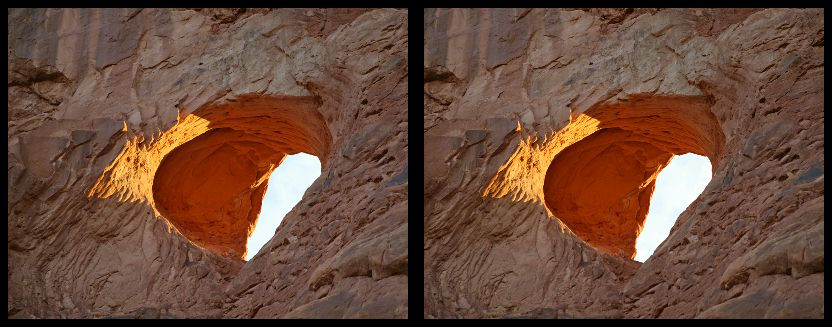Distortions correction
Corrección de deformaciones
& Didier Leboutte
Traducción en castellano de Docteur Christophe
Aquí viene el ejemplo estéreo utilizado en este tutorial. ¡Muchísimas gracias a Wojtek para su foto!
1) Open the stereo
1) Abrir la estéreo
Open AnaBuilder, and drag & drop the image file to open it. You should get a stereo anaglyph in AnaBuilder's main panel.Abrir AnaBuilder y arrastrar y soltar el fichero de la imagen para abrirlo. Debes obtener un anaglifo estéreo en el panel principal de AnaBuilder.
2) Viewing the distortion
2) Ver la deformación
Ya que el desfase izquierda/derecha es un poco grande tienes que hacer un primero ajuste manual haciendo clic 5 veces en el botón "rápido a la derecha" (
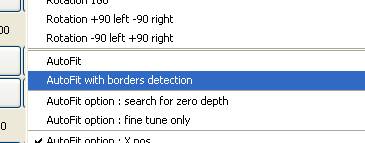
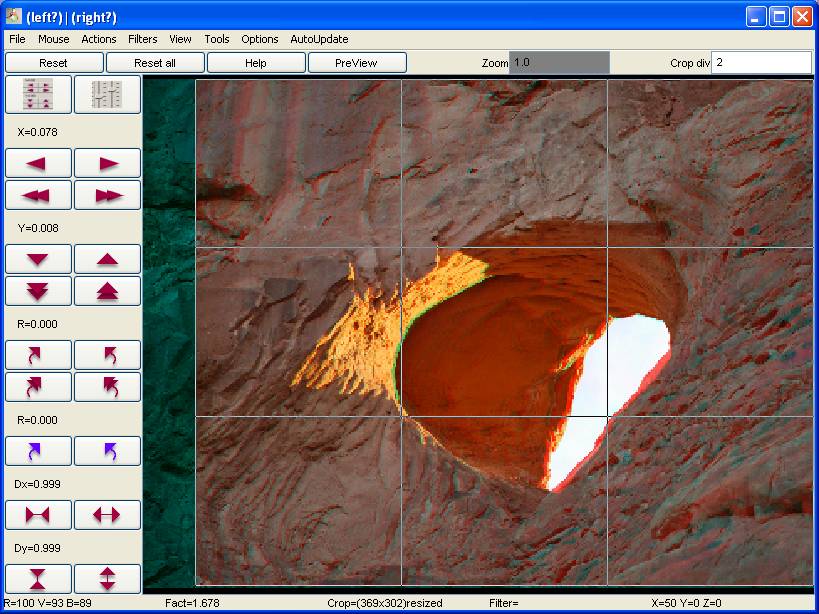
Turn viewing mode to "alternate", using the "view" menu or simply key "A". You should get left and right view continuously switching together. Looking at this alternance, you should view that the stones are not moving properly from left to right, but seem to breath like lungs (see arrows). There is an horizontal dilatation to corret.
Pasar en modo de visualización alternado, usando el menú "Ver" o más sencillamente con la tecla "A". Tienes que ver en continuo la vista izquierda y derecha alternando. Mirando esta alternancia, debes ver que las piedras no solo se mueven correctamente de la izquierda a la derecha, sino que también parecen respirar como pulmones (ver las flechas). Se tiene que corregir una dilatación horizontal.
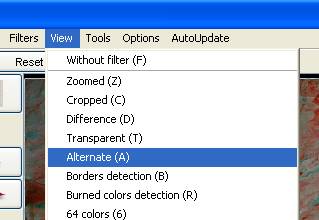
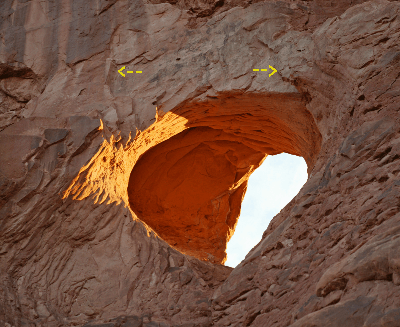
3) Dilatation correction
3) Corrección de la dilatación
Now begin the hard work, with a lot of human appreciation. Tune Dx value by clicking on "dilatation" buttons (Ahora empieza el trabajo duro, con mucho juicio humano. Ajustar el valor de Dx haciendo clic en los botones de "dilatación" (
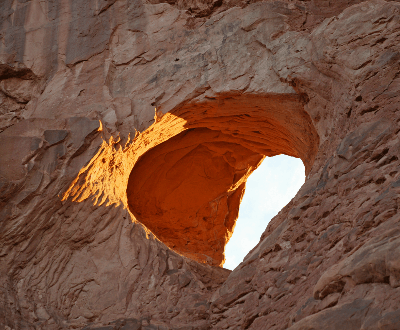
Remark : in this treatment you can ask to save the stereo as wobble gif with a high alternating speed to better appreciate (don't forget to ask for "resize at saving" with smaller size in Preferences, to go faster). Then, visualize the wobble with your internet browser.
Nota: En este proceso puedes pedir de guardar como wobble gif con una grande velocidad de alternancia para apreciar mejor este efecto (no olvidar de seleccionar "redimensionar antes de guardar" con un tamaño mas pequeño en las preferencias para ir mas de prisa). Luego, visualizar el wobble con tu navegador Internet.
4) Viewing the trapezoidal distortion
4) Ver la deformación de trapecio
Click 2 times on the "move right"
button (Haz clic dos veces en el botón "mover derecha" (
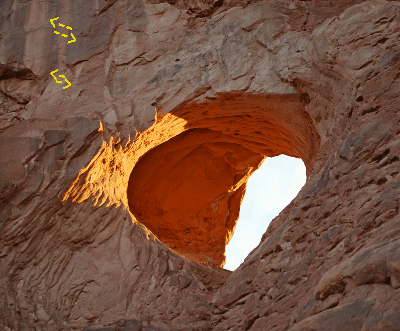
5) Trapezoidal correction
5) Corrección de trapecio
Open the trapezoidal filter panel. Then, slowly adjust together the "Trap X right %" and "Trap Y right %" values to reduce the pixel sliding and improve the impression that the stones are solid : just rotating, keeping their consitency. It seems to me that the good point is obtained for X=1.1 and Y=0.6.
Abrir el panel de filtro de trapecio. Luego, ajustar despacio todos los valores "Trap X derecha %" y "Trap Y derecha %" de manera a reducir el desplazamiento de pixeles y mejorar la sensación de que las piedras son solidas: solo en rotación conservando su consistencia. Me parece que la buena posición se obtiene para X=1,1 e Y=0,6.
 |
 |
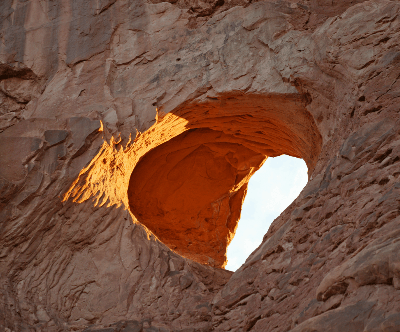
.
6) End
6) Fin
Adujst the final stereo window at
your taste, and save. Here is my result.Ajusta la ventana estéreo final a tu gusto y guardar. Aquí está mi resultado.